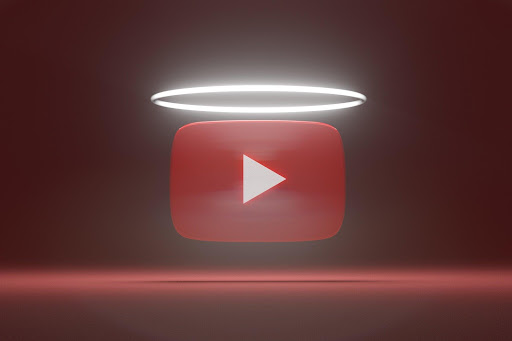
In a hypothetical universe where everything’s perfect, think of all the endless virtual possibilities you get your hands on. One such possibility that might strike your cortex is the possibility of the YouTube application offering you to play YouTube in background.
YouTube users have been demanding YouTube background playback for a while now. All we want from our favorite video streaming application is for it to keep playing once we exit the YouTube screen to switch to another application on our mobile phones.
However, to our dismay, YouTube either isn’t batting an ear towards our concerns or is simply ignoring them. Is it too much to ask for? We don’t think so! This is why, today, we have curated this ultimate guide to help you learn how to play YouTube in background. Naturally, that means that playing YouTube in the background is possible and is very much attainable.
Below are some of the best techniques you can master to help you play YouTube in background on Android as well as on IOS.
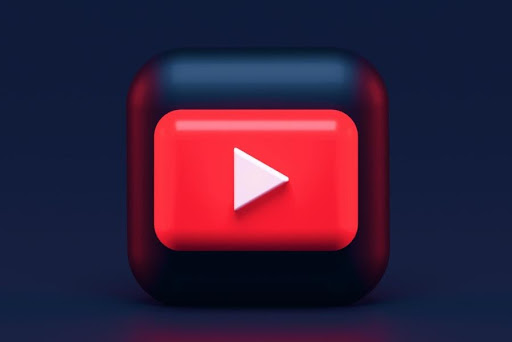
Table of Contents
Using Your Mobile Browsers
You will be able to play YouTube videos in the background for free using this approach, and in case you’re pondering, it works on both Android and iOS. Here’s how you can go about it.
How to play YouTube in background on Android?
- Launch Google Chrome and navigate to youtube.com.
- After the website loads, press the vertical three-dots symbol in the top-right corner and pick Desktop Site.
- Now, go for your desired video and play it.
- Your video will begin playing immediately on the next page.
- Now return to the home screen, but the video will no longer be playing in the background.
- Pull down the notification panel to reveal the media controls for the video you just watched.
- Simply touch play, and your video will begin to play in the background.
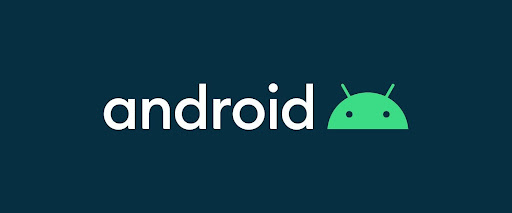
How to play YouTube in background on IOS?
These instructions will demonstrate how to play YouTube videos in the background on iOS.
- In Apple Safari, navigate to youtube.com.
- After the page loads, press the ‘aA’ icon in the address bar on the top-left, followed by Request Desktop Website.
- Now, go for a video and play it.
- When the video begins to play, just return to the home screen.
- Swipe down from the top-right corner of the screen on iPhones with Face ID or up from the bottom of the screen on iPhones without Face ID to access the Control Centre.
- See the music controls box in the upper right corner. Simply touch play again to keep watching the video in the background.
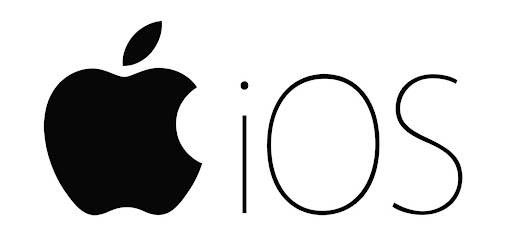
You can try this technique out with other browsers as well. Most browsers, both on Android and on IOS, will allow you to play YouTube in background absolutely free of cost. However, if you’re not sure about a particular browser, it won’t hurt to give that browser a try!
Using Pure Tuber to Play YouTube In Background
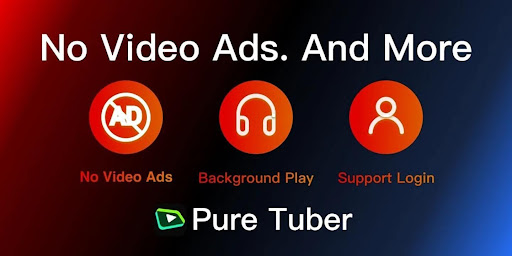
If the above hack didn’t resonate at the same frequency as yours, you could always download Pure Tuber, and it will help you achieve what YouTube doesn’t.
Pure Tuber is a YouTube MODDED client that has its top-notch application available both on Android and IOS devices. Other than allowing you to play YouTube in background, Pure Tuber has a lot more to offer. Pure Tuber is a modern app that provides excellent functionality by conferring its users with features that YouTube doesn’t offer yet, not without having to pay for them (using YouTube Premium) at least.
Here’s are some of Pure Tuber’s stellar features:
- Pure Tuber allows you to play YouTube in background or in picture-in-picture mode.
- It allows you to download YouTube videos and download YouTube music.
- It allows you to sync your YouTube data by signing into your YouTube account.
- Download YouTube videos in high resolution, including 4K quality.
- Pure Tuber blocks YouTube ads to bestow its users with an ad-less experience.
Paying for It! YouTube Premium
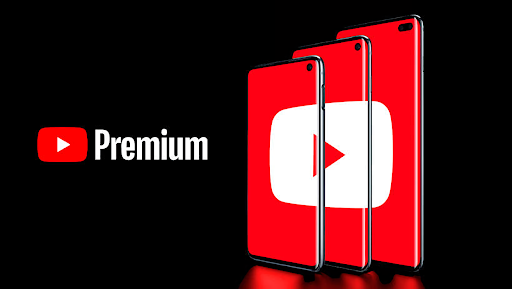
YouTube Premium costs $11.99 a month and offers ad-free content, the ability to play YouTube in background (including YouTube audio – audio will continue even if you close the app), YouTube audio and video downloads, and exposure to YouTube original tv shows and movies.
However, as mentioned earlier, you have to pay a subscription fee, so if you’re okay with that, YouTube Premium should be your go-to option.
What’s Stopping You?!
Now that you know that playing YouTube in background is an option and always has been, nothing is stopping you from playing YouTube in background and having the time of your life!
